The Design Constraints window has multiple tabs corresponding to the different options available for constraining concepts.
Prohibitions
Prohibitions keep specific attribute level combinations from being used in the market simulator. This is to keep the user from simulating product concepts that were originally prohibited from showing to respondents within the questionnaire.
Each row in the prohibitions grid allows you to specify one attribute level for each attribute.
Examples:
Partial Concept Combination: Imagine there are four attributes in your conjoint analysis study and you prohibited attribute 1 level 1 from showing with attribute 2 level 1 when you fielded the study. To prohibit users of the market simulator from simulating choices for product concepts with the prohibited combination, you would specify:
|
Attribute 1 |
Attribute 2 |
Attribute 3 |
Attribute 4 |
1 |
1 |
|
|
|
+ |
Full Concept Combination: Imagine you prohibited levels 1, 2, 3, 2 from appearing across attribute 1 through 4 when you fielded the study. To prohibit users of the market simulator from simulating choices for product concepts with the prohibited combination, you would specify:
|
Attribute 1 |
Attribute 2 |
Attribute 3 |
Attribute 4 |
1 |
2 |
3 |
2 |
|
+ |
Across Concept Combination: Imagine you prohibited Attribute 1 level 1 with Attribute 2 level 1 from ever appearing in competition with Attribute 1 level 1 with Attribute 2 level 2. You specify these prohibitions across two different rows. Then, you select both rows and click the Link button. (More than one row may be linked.)

Alternative-Specific Rules
Alternative-specific rules inform the simulator when an attribute (a "conditional" attribute) only applies due to the presence of a level of another attribute (a "primary" attribute). For example, consider the following attributes:
Brand:
•Dell
•Acer
•Gateway
Computer Type:
•Desktop
•Laptop
Laptop Battery Life:
•2 hour battery life
•4 hour battery life
•6 hour battery life
Hard Drive:
•600 GB
•800 GB
•1250 GB
Processor:
•2 GHz
•3 GHz
•3.5 GHz
In this case, the conditional attribute Laptop Battery Life only applies when the level for Computer Type is Laptop. When this rule is included in the simulator, it will be used in sensitivity and searches to ensure that when the computer type is Desktop, that the Laptop Battery Life value is set to N/A (Not Applicable)
To create the rule, click the button labeled 'Add Primary Attribute'.
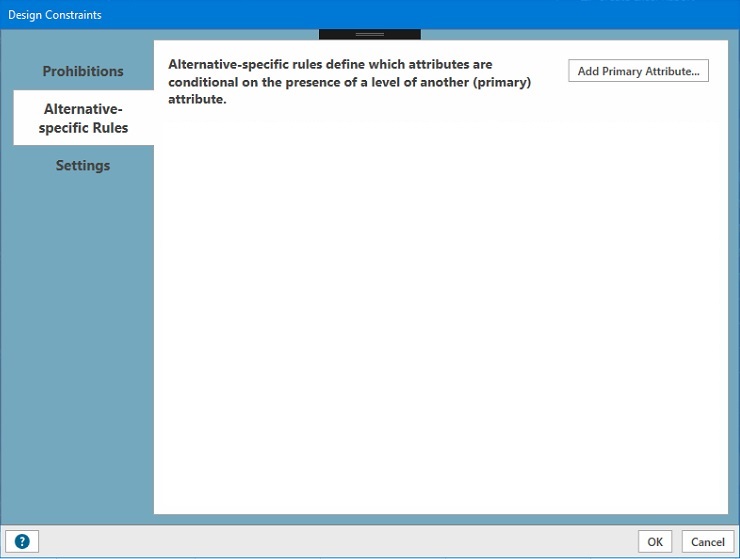
The following window will appear, where you can select the primary attribute, which in this case is the computer type:
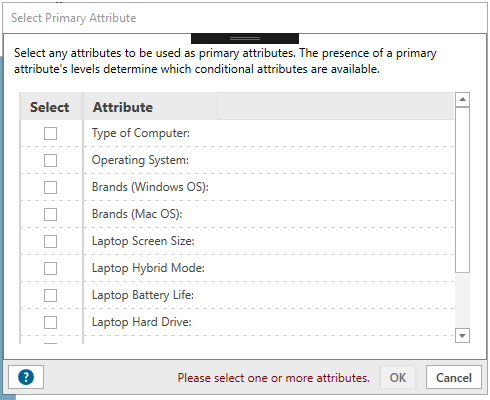
After selecting Type of Computer and clicking OK, you will see a list with each level, with the attributes conditional upon them listed. To edit the list, just double-click in the area and select the checkboxes for each conditional attribute.
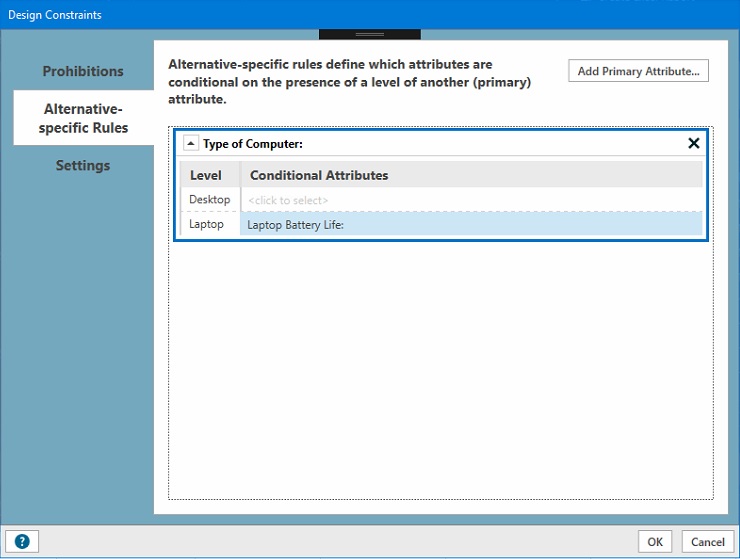
Settings
This tab contains settings on how to handle concepts that are prohibited by the prohibitions or alternative-specific rules.
Display an error when an alternative-specific rule or prohibited combination is violated in a simulation or sensitivity scenario
When this is checked, violations of prohibitions or alternative-specific rules will be flagged with an error and the simulation will not continue. If unchecked, these will be allowed with a warning.
Exclude product combinations where an alternative-specific rule or prohibited combination is violated from search results
When this is checked, concepts violating prohibitions or alternative-specific rules will be removed from search results. If unchecked, these will be included with a warning.