You or your client can access the Admin Module by directing your browser to the admin.html file located in your study's root directory (you can rename the admin.html file if you'd like before uploading it to the server).
If your study has many concurrent respondents, the more computationally intensive aspects of the Admin Module (such as Data Reports) can place significant load on the server, which could delay performance for respondents currently taking surveys. These operations are more safely done when you expect relatively "light" traffic.
When you access the admin.html page with your browser, you are asked to supply a Name and Password. When you initially created your study, random passwords were created for administrative access. You may have kept those randomly-generated passwords or changed those passwords for your needs under Field | Hosting Management. If you cannot remember your password, you can go to Field | Hosting Management to review the passwords.
You must type the correct name and password to access the administration module. The User Name and Password are case-sensitive. (If the User Name is AdminJudy, then adminjudy and ADMINJUDY are not valid.)
Type the Name and Password and click the Login button.
Main Menu (Read/Modify Access)
After the system verifies a correct Name and Password (for Read/Modify access), the main menu is displayed, with the following options:
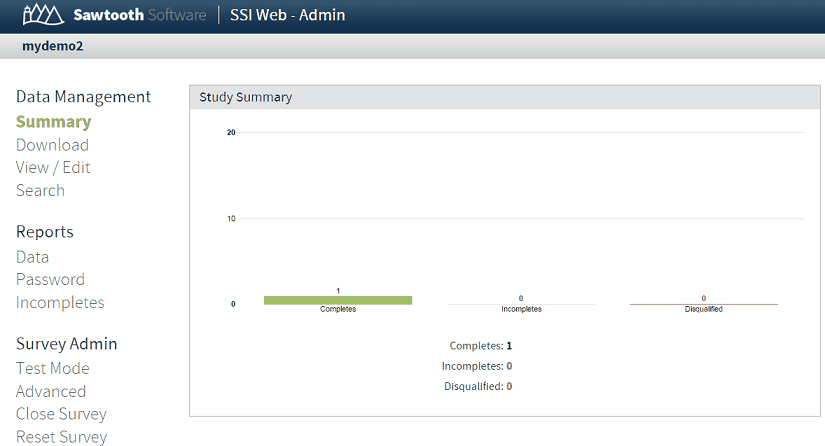
By default, the number of complete, incomplete, and disqualified records are shown. The options listed on the left are clickable links leading to additional menus.
Main Menu (Read Only Access)
After the system verifies a correct Name and Password (for Read Only access), the main menu is displayed, with the following options:
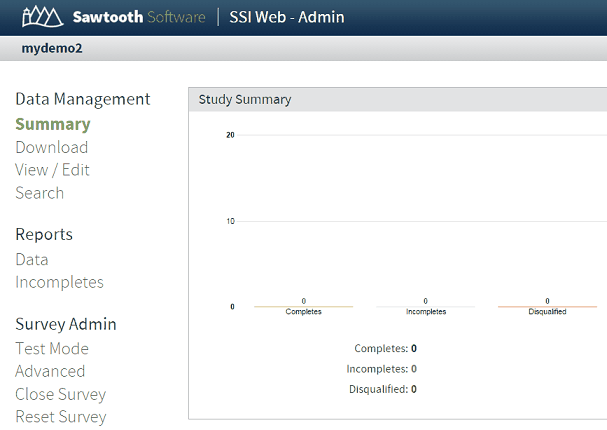
The options listed on the left are clickable links leading to additional menus.