The Question Library offers a convenient way of reusing questions. It is divided into two sections: the Sawtooth Software Library and My Library.
Sawtooth Software Library
The Sawtooth Software Library is a collection of many common questions that you may find helpful. It includes behavioral likelihood, satisfaction, demographics, and other questions. To add these questions to your survey, click Add... in the Write Questionnaire dialog, select the Library tab, then choose the Sawtooth Software Library. Double-click to open a folder. Select a question and click Add. After the question is added to your survey you can change it to match your needs.
My Library
My Library is where you add questions that you want to reuse later. You can create folders inside My Library to organize your questions by client, type, or any system you wish.
Add Questions to My Library
To add a question to My Library, open the Write Questionnaire dialog, select the question, click the More button, and select Add to Library. You can add multiple questions at once by selecting multiple questions first.
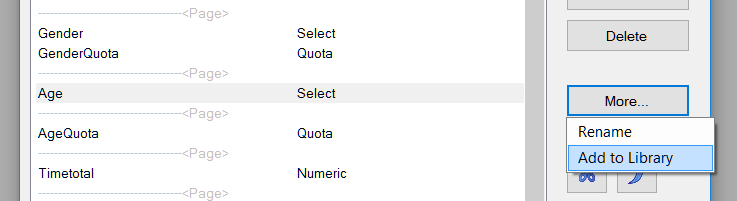
Add Question Blocks to My Library
You can also add multiple questions to My Library as a block. A block is a single item that contains multiple questions, preserving their order and skip logic. For example, you may have a group of demographic questions that you ask in every survey. Instead of storing these in My Library separately, you can add them as a block. To do so, select multiple questions (you can include page breaks) by selecting one and then holding down the Shift key as you select another. Then click the More button and select Add to Library. Then select the option Add as a block of questions.
Add Questions to Your Survey From the Question Library
To add a question or question block to your survey from the Question Library, click Add... in the Write Questionnaire dialog and then select the Library tab. You can choose between the Sawtooth Software Library or My Library.
Edit Questions in Library
To edit a question in My Library, add the question to your survey, make changes, then add it back to My Library with the same name. You'll be prompted to confirm that you want to overwrite the original question. Click Yes.
Delete a Question From My Library
To delete a question or block from My Library, click the Library icon in the toolbar. From this screen, highlight one or more questions or blocks and click the Delete button.
Import/Export Questions From My Library
You can share your library questions with others, and others can share theirs with you. To export your library questions, click the Library icon in the toolbar. Highlight any questions, blocks, or folders you'd like to export and click Export. This will create a *.zip file with an *.xml file inside it containing the question information. To import questions, click Import and select the *.zip file that you'd like to import.