Counting different outcomes in ACBC data can provide useful insights. ACBC software produces multiple reports, each given on different tabs:
Summary Tab:
•BYO: How often levels were selected and included
•Screeners: How many products were screened into the consideration set (marked "A Possibility")
•Must-Haves: How often levels were must-haves
•Unacceptables: How often levels were unacceptable
•Choice Tournament: How often levels were included in the "winning" concept
Individual Results Tab:
•BYO: Selections by respondent
•Must-Haves: Selections by respondent
•Unacceptables: Selections by respondent
•Choice Tournament Winner: Selections by respondent
Level Frequencies Tab:
How often each level of each attribute occurred across the concepts viewed by the respondent, including any replacement cards. Note that we only tabulate the levels across the unique concepts generated by the near-neighbor design algorithm (or replaced due to Must Haves or Unacceptables). If a concept is shown multiple times to a respondent (such as once in the Screeners section and again in the Tournament section), we only tabulate that unique concept once.
Summed Price Frequencies Tab:
We tabulate how many times each unique price was shown across respondents. This report can be helpful for determining how many product concepts were shown at each price point across respondents for the purpose of selecting cut-points for Piecewise Price function specification.
To perform counting analysis, click Analysis | Analysis Manager... click Add and change the Analysis Types drop-down control to Counts.
A summary tabulation is shown on the screen. This counts report can be interesting information to supplement the findings of the more traditional utility analysis and market simulations.
Also, a .csv file (with labels) named ACBCEXERCISENAME_Counts.csv is written to a sub folder in your study folder that contains the counting information listed above for each respondent. Within that file:
•For the BYO and Tournament Winner, a column is written to the .csv file for every level in the study. A "1" indicates it was included in the concept; a "0" means it is not included.
•For the number of Screener questions marked "a possibility" a single value is written to the file.
•For the Must-Haves information, a column is written to the .csv file for every level in the study. A "1" indicates it is a "Must-Have" level; a "0" means it is not a "Must-Have" level.
•For the Unacceptables information, a column is written to the .csv file for every level in the study. A "1" indicates it is an "Unacceptable" level; a "0" means it is not an "Unacceptable" level.
How to Treat Missing Levels or Attributes from Constructed Lists
If you used constructed (dynamic) lists to customize the list of attributes and levels brought into the ACBC questions for each respondent, you'll need to specify how to treat missing levels. We'll refer to as levels/attributes as being partially missing or entirely missing attribute.
Partially Missing levels result when, say, only a subset of brands are brought forward to the ACBC questions for a respondent.
An Entirely Missing Attribute results in all its levels not appearing in the ACBC questions for a respondent (for example, if that attribute was previously determined as entirely unimportant).
Click the Settings... button to control how the missing levels should be treated in the report:
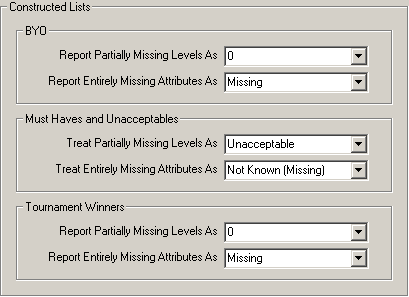
We have established defaults to specify how to treat levels that are either partially missing or from an entirely missing attribute.
•When tallying the BYO product specifications, we assume you will want any partially-missing levels marked as 0 and any entirely missing attribute levels marked as missing.
•When tallying the Unacceptables and Must Haves, we assume you will want any partially-missing levels marked as unacceptable and any entirely missing attribute levels marked as missing (not known).
•When tallying the Tournament Winners, we assume you will want any partially-missing levels marked as 0 and any entirely missing attribute levels marked as missing.
You can change these defaults if you wish.
How Unacceptables and Must-Haves Are Determined
Unacceptables:
1. VIA CONSTRUCTED LISTS: If the researcher has specified to treat missing attributes or levels as unacceptable, those are marked as unacceptable for the respondent.
2. INFERRED FROM MUST-HAVE QUESTION: For Attributes with Sequence Order set to "None", if the respondent indicates that one level is must-have, all other levels are marked unacceptable.
3. INFERRED FROM MUST-HAVE QUESTION: For Attributes with Sequence Order, the respondent indicates that a certain level is a "must-have" threshold (e.g. must have "at least" or "at most" this level). Any levels lower (if at least) or higher (if at most) than this level are marked unacceptable.
For example, suppose MPG (miles per gallon) is the attribute in question with levels 20MPG, 25MPG, 30MPG, and 35MPG. If the respondent marks that "at least" 30MPG is a must-have, 20MPG and 25MPG are marked unacceptable.
As a second example, if Seating Capacity is the attribute in question with levels 4-person, 5-person, 6-person, 7-person, and 8-person. If the respondent marks that "at most" 7-person seating is a must-have, 8-person is marked unacceptable.
4. DIRECTLY FROM UNACCEPTABLE QUESTION: For Attributes with Preference Order set to "None", if a respondent indicates a level is unacceptable, it is marked as unacceptable.
5. DIRECTLY FROM UNACCEPTABLE QUESTION: For Attributes with Preference Order, if the respondent indicates that a certain level is unacceptable, that level and any levels less preferred than it are marked unacceptable.
Exception in the case of constructed lists: If an attribute is marked as having preference order, if an "unacceptable" level (omitted due to constructed list) is "more preferred" than the first "acceptable" level, it is changed to "acceptable".
Must Haves:
1. If an attribute has only one level not marked as unacceptable, it is a "must-have."
2. If an attribute is marked as having preference order, the first "most preferred" acceptable level is marked as "must-have."