When you export or analyze data in Lighthouse Studio, you often want to capture or otherwise identify subsets of the respondents (via Filters and Segments). Sometimes (especially for CBC Counts, Logit, or Latent Class) you may want to Weight respondents so that some respondents are counted more in the analysis than others.
Filters
A Filter is a rule (logical expression) you specify that identifies a subset of respondents.
Click Analysis | Filters... to access and specify filters. Each Filter for your project is listed within the Filters grid, one Filter (rule) per row. Filters may be directly typed into the grid, or using the +Add Filter menu tool. The +Add Filter menu tool is easier to use than directly typing into the grid, since it assists you in creating appropriate syntax and in remembering the variable names available to you within your project.
A simple example of a filter is the logical expression Age > 34. When you create a filter, you give the filter a name such as OlderAged.
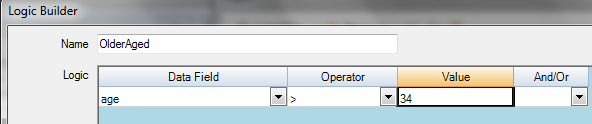
Once you have established this filter, if you export the data and select the filter OlderAged, then only respondents with Age > 34 are exported.
Filters may involve complex logic including AND, OR, and the symbols =, <> (not equal to), <, >, <=, >=, Contains, Does Not Contain, Is Blank, Is Not Blank.
Contains and Does Not Contain are for use with open-ended text (strings). (Although it would be rare to use open-ended text to define segments, we'll show an example here as an illustration.) For example, if you want to identify any respondents who typed the word "economy" (without any spelling errors!) in an open-ended variable named opinion, you could create (Using the Logic Builder) a filter named SaidEconomy and specify the logic:
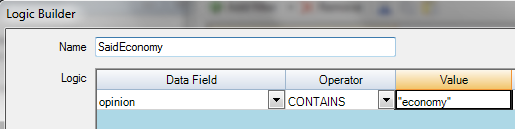
Notice that with the string logic Contains and Does Not Contain, the Value must be enclosed in double-quotes. The Value is not case sensitive. Respondents who type economy, Economy, ECONOMY, or EcONoMy will all evaluate to TRUE.
The Custom Logic builder may be used if, for example, complex expressions with parentheses need to be specified.
Filters may also be used for identifying subsets of respondents for assignment into new Segments you create.
Segments
When you create a new Segment, a new variable (field) is created within the database. You can see that a new field is created by invoking File | Data Management... and clicking on the View/Edit Data tab. The data for all records are shown and a new field (column variable) for your Segment is created.
Defining new Segment variables is useful when, for example, you need to assign respondents into buckets (segments) based on a continuous variable. For example, imagine you had asked people to type their age within a numeric question named Age. You might decide to re-classify respondents into four groups and store that group information in a new Segment variable called NewAge:
Category |
Description |
1 |
18-34 |
2 |
34-45 |
3 |
45-65 |
4 |
66+ |
To do this, you first need to create four Filters (rows) within the Filters table. The four filters each define the four outcomes in the above table. For example, the first category is created using the Filter logic: Age > 17 AND Age < 35.
After you have specified filters to identify respondents in each of the four groups, click Analysis | Segments and Weights.... Click Add Segment, and name the segment NewAge. Then, select the four filters you previously defined as the qualification logic for categories 1-4.
You can also use filters and segments to identify groups of people based on combinations of more than one variable, such as a) young and male, b) young and female, c) old and male, d) old and female.
In some analysis procedures (such as CBC's Counts, Logit, and Latent Class), you may want to assign weights to respondents so that some respondents count more than others within the analysis.
Of course, any variable that contains a numeric value may be used as a weight. For example, you may have asked a numeric-type question named FamilySize where respondents have typed the number of members in their family. The variable FamilySize may be used as a weight during analysis.
Also, the Segments and Weights dialog may be used when you need to specify specific weights to apply to respondents who qualify based on existing Filters.
Using an example from the previous section, imagine you had created four new filters (bucket definitions) based on a combination of Gender and Age variables:
a) young and male
b) young and female
c) old and male
d) old and female
You could assign weights to each of these four categories by using the Segments and Weights dialog. Click Add Weight and specify a name such as AgeGenderWT. For each row in the table, select the Filter name (that you've previously defined) and specify a weight (the Value) to apply to respondents who qualify on each filter:
Filter |
Value |
YoungAndMale |
1.5 |
YoungAndFemale |
0.5 |
OldAndMale |
1.4 |
OldAndFemale |
0.8 |